More than just a device, your laptop serves as your entryway to connections, entertainment, and productivity. Your laptop’s performance has a direct impact on your success, whether you are a professional who manages deadlines, a student studying for finals, a gamer aiming for high frame rates, or a content producer bringing ideas to life.
However, the majority of us expect our computers to function brilliantly for years without any maintenance, using them as though they were carefree gadgets. In actuality, laptops need routine maintenance to maintain optimal performance, just like any other sophisticated equipment. In addition to running faster and cooler, a well-maintained laptop lasts a lot longer, saving you hundreds or even thousands of rupees on unnecessary repairs.
In this comprehensive guide, we’ll go over everything you need to know about laptop care, from basic cleaning methods to complex optimization measures. We’ll also provide you with personalized instructions depending on how you use your laptop, ensuring you get the best guidance for your individual needs.
How To Clean And Maintain A Laptop
Why Laptop Maintenance Matters
Consider your laptop to be a car: without regular maintenance, minor errors can quickly escalate into big difficulties. Dust builds in cooling vents, temporary files clutter storage, and software bloat causes your machine to slow down. These seemingly simple faults cause a cascade of performance issues, transforming your once-fast laptop into a sluggish, hot nightmare.
Performance degradation happens gradually but inevitably.
Your laptop may take longer to boot up, programs may freeze more frequently, and you may notice the fan spinning continuously. These are not evidence of aging hardware; they are symptoms of negligence, which can be avoided and frequently reversed with good maintenance.
Overheating is one of the most significant side effects of improper maintenance. When dust accumulates in your laptop’s cooling vents and fans, the internal temperature rises, forcing the processor to restrict its performance to prevent harm. This sets off a vicious cycle in which reduced performance leads to longer processing times, which generates more heat, further reducing performance.
The financial benefits of maintenance are substantial.
A well-maintained laptop can live for 5-7 years or more, whilst a neglected one may need to be replaced after only 2-3 years. Consider that expert laptop repairs often cost Rs.15000-40000, whereas replacements might cost Rs. 30000-150000 or more. In contrast, regular upkeep necessitates a small investment—mostly your time and possibly Rs.1500-3000 in cleaning products.
Aside from the immediate performance and cost benefits, regular maintenance protects your data, assures reliable operation during important periods, and preserves your laptop’s resale value if you decide to replace it.
Cleaning Your Laptop: Internal & External
External Cleaning

Screen Cleaning: The Right Way
The screen on your laptop is fragile and needs extra attention. Avoid using abrasive cloths, paper towels, or household cleaners as these might cause micro-scratches or harm the anti-glare coating. Rather, begin by unplugging and fully shutting down your laptop.
Make use of a high-quality microfiber cloth; the kind made for eyeglasses or camera lenses works best. A dry microfiber cloth is frequently adequate for mild cleaning. Use distilled water or an electronics-specific screen-safe cleaner to mildly moisten the cloth in order to remove obstinate fingerprints or smudges.
Work gently in circular motions, starting in the middle of the screen and moving outward. Cleaner can leak into the bezels and harm internal components, so never spray it straight onto the screen. Before shutting down the laptop, always make sure the screen is totally dry.
Keyboard and Touchpad Maintenance
Dust, crumbs, and oils from your fingers are drawn to your keyboard. Frequent cleaning keeps your keyboard’s tactile feel and avoids sticky keys. Holding the can upright, begin by blowing debris out of between the keys with quick bursts of compressed air. To make sure particles fall out of your laptop instead of being forced deeper, tilt it at different angles.
To clean more thoroughly, soak a cotton swab or tiny cloth with 70% isopropyl alcohol. This dosage is ideal for electronics because it is mild enough to avoid damaging components while still being potent enough to disinfect and dissolve oils. Clean each key separately, focusing especially on keys that are used often, such as the spacebar, enter key, and often typed letters.
The touchpad needs the same attention. Oils and grime that can obstruct sensitivity and gesture detection can be removed by cleaning the surface with an isopropyl alcohol-soaked microfiber cloth that is slightly moist.
Ports and Vents: The Forgotten Areas
More than merely being ugly, dust buildup in ports and vents can seriously impair performance. While clogged vents result in overheating, debris-filled USB ports might interfere with connections.
To clean ports, use compressed air or a soft-bristled brush (an old toothbrush works nicely). Compressed air is typically the safest choice for vents. Instead of using long, continuous streams, which can lead to condensation, use brief bursts and hold the can upright. Significant dust accumulation in vents is frequently a clue that inside cleaning is required.
Internal Cleaning (Hardware)

When to Open Your Laptop (And When Not To)
Although it’s not for everyone, inside cleaning can significantly increase performance. If your laptop is still under warranty, opening it yourself could invalidate coverage. If you’re uneasy with tiny screws or delicate ribbon wires, think about getting professional assistance.
If you choose to move on, make sure you have the necessary equipment, including a pair of sharp screwdrivers, an anti-static wrist strap, and adequate lighting. To aid in reassembly, work in a spotless, static-free environment and take pictures before disconnecting anything.
Removing Dust from Fans and Components
One of the most frequent reasons why laptops overheat is dust accumulation on cooling fans. The quantity of dust that has gathered on your laptop’s fans and heat sinks will probably surprise you once you’ve carefully opened it.
To remove dust from the fan blades, use compressed air. However, be cautious not to spin the fan too quickly as this may cause electrical current to damage parts. Hold the fan still while cleaning if at all feasible. Particular attention should be paid to the heat sink fins, where dust frequently accumulates to form dense mats that significantly impede airflow.
Related: How Do You Keep Your Gaming Laptop Cool? 10 Best cooling solutions to follow
Thermal Paste Application (Advanced Users)
Heat transfer between your CPU and GPU and their heat sinks is facilitated by thermal paste. This paste may dry out and lose its effectiveness over time. The cooling performance can be greatly enhanced by changing the thermal paste every two to three years, provided you are at ease with complex hardware operations.
The heat sink must be taken out, the old thermal paste must be cleaned with isopropyl alcohol, and a tiny bit of fresh thermal paste must be applied. Just a rice-grain-sized amount of paste should be applied; too much can actually insulate rather than convey heat. Use premium paste from reliable producers.
Professional Cleaning Schedule
Consider hiring a cleaning service every 12 to 18 months, even if you take care of basic upkeep yourself. Technicians can safely deep-clean parts that are difficult to reach because they have the right equipment and expertise. This is particularly crucial if you use your laptop in dusty conditions or if it’s a high-performance laptop that produces a lot of heat.
Regular Software Maintenance
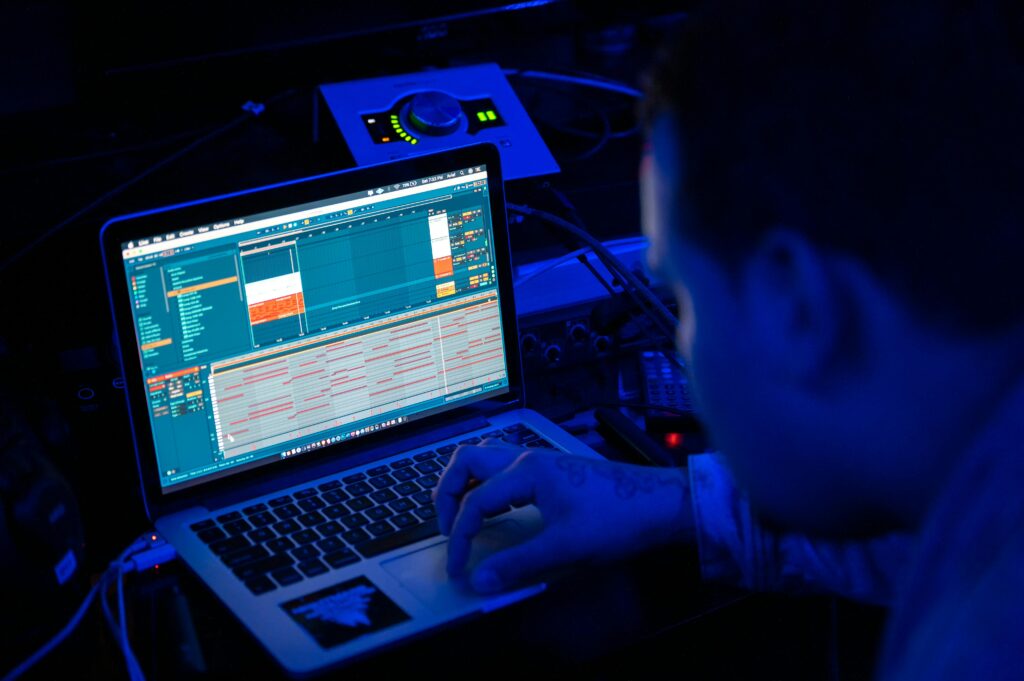
Disk Cleanup & Storage Management
Eliminating Digital Clutter
Digital debris builds up on your laptop over time, taking up storage space and sometimes degrading performance. Gigabytes of storage can be used for temporary files from software installations, system processes, and web browsing. The built-in Disk Cleanup utility is available to Windows users, and About This Mac’s Storage Management feature is available to Mac users.
Pay close attention to deleting outdated Windows Update files, transient system files, and browser caches. When it comes to system files, use caution and limit yourself to user-generated content that you no longer require and clear temporary files.
Managing Downloads and Applications
Frequently, your Downloads folder turns into a cemetery of lost files. Frequent cleansing makes it easy to locate recent downloads and keeps this folder from taking up extra space. In a similar vein, go over installed apps every month and uninstall those that you haven’t used in a few months.
Uninstall Unused Software
Identifying Resource Hogs
Not every program is made equally. Even when you’re not actively using them, certain apps use a lot of system resources. Examine the Startup tab of Task Manager (Ctrl+Shift+Esc on Windows) to check which apps start up automatically when your computer boots up.
Seek out apps that have a “High” startup impact that you don’t require right away. Software updaters, cloud sync apps, and communication tools are common offenders. The majority of these can be securely turned off from starting automatically; you can still start them by hand as necessary.
Strategic Software Removal
Whenever feasible, utilize the official uninstaller instead of just eliminating program directories when uninstalling software. Many programs install extra drivers, services, or components that cannot be deleted manually. To get rid of residual files and registry entries, think about employing professional uninstaller software.
Keep Everything Updated
Operating System Updates
Security patches, bug fixes, and performance enhancements are frequently included in OS updates. For important security fixes, turn on automatic updates, but before installing large feature upgrades, think about checking them manually. These more extensive changes may occasionally alter well-known interfaces or bring up new problems.
Driver Updates
Drivers serve as the conduit for information between your operating system and hardware. Performance issues, security flaws, and stability concerns can all be brought on by outdated drivers. Performance is greatly impacted by graphics drivers, especially if you play video games or edit videos.
To find the most recent drivers for your laptop model, check Device Manager for updates or go to the manufacturer’s support website. Third-party driver update software should be avoided since it occasionally installs out-of-date or inaccurate drivers.
BIOS and Firmware Updates
Updates to the BIOS can address errors, increase hardware compatibility, and occasionally provide new features or improve performance. BIOS upgrades are riskier than regular updates, though, as a faulty BIOS update could make your laptop unusable. Upgrade the BIOS only when technical support advises it or when you’re having certain problems that the upgrade fixes.
Antivirus and Malware Protection
Choosing the Right Protection
For cautious users, the built-in security mechanisms of modern operating systems offer adequate protection. Unlike many third-party solutions, Windows Defender, which comes with Windows 10 and 11, provides reliable real-time protection without affecting system performance.
However, based on your usage habits, more protection might be necessary. Think about using a trustworthy third-party antivirus program if you trade files, download software regularly, or visit unknown websites. Instead of making a decision solely on marketing claims, concentrate on solutions from reputable businesses that have strong independent test findings.
Regular Scanning and Maintenance
Plan monthly full system scans and weekly short scans. While full scans look at every file on your system but might take hours, quick scans only take a few minutes and check the most likely places for malware. When you won’t be using your laptop, such as overnight, run full scans.
Update your antivirus program frequently since new malware is always emerging, and your security is only as strong as your most recent definitions. The majority of contemporary antivirus programs update automatically, but be sure this option is turned on.
Safe Computing Practices
The best defense against malware is prevention. Refrain from installing software from unknown websites, exercise caution when opening attachments in emails, even from people you know, and reconsider clicking on dubious links. Use trustworthy download sites, and whenever feasible, select the legitimate download over unofficial mirrors.
Battery Maintenance Tips
Understanding Battery Chemistry
Lithium-ion batteries, which are used in modern laptops, require different maintenance than older battery types. Although these batteries don’t have a “memory effect,” they do deteriorate with time due to chemical reactions that are impacted by charging and usage habits.
Optimal Charging Practices
Lithium-ion batteries do not require a full discharge before recharging, unlike what many people think. Actually, deep discharges on a regular basis can reduce battery life. For everyday use, aim to maintain your battery level between 20% and 80%. The chemical stress that eventually degrades capacity is reduced inside this region.
If you frequently use your laptop with the battery plugged in, you might want to unhook it when the battery hits 100% and let it run down to about 50% before connecting it in again. Battery management software that can automate this operation is included by some manufacturers.
Battery Calibration
To ensure that your laptop’s battery management system reports the remaining charge accurately, run a full charge cycle every few months. After your battery is fully charged, continue using your laptop as usual until the low battery warning appears and the laptop shuts down. Recharge it to full capacity without any disruptions. Although this procedure keeps battery level reporting accurate, it shouldn’t be carried out often.
Temperature Considerations
The biggest enemy of batteries is heat. High temperatures can permanently lower battery capacity and hasten chemical deterioration. Your laptop should not be left in hot automobiles, direct sunshine, or other heated conditions. Similarly, although they are often less harmful than heat, excessively low temperatures can momentarily impair battery performance.
Examine the problem if you observe your laptop becoming abnormally warm while charging; clogged vents, malfunctioning fans, or background programs may be producing excessive heat that harms your battery.
Keep Your Laptop Physically Safe
Cooling and Ventilation
A laptop’s lifetime depends on proper airflow. Particularly for high-performance or older laptops, laptop cooling pads can greatly increase airflow. To increase cooling and enhance ergonomics, look for cooling pads with several fans and height-adjustable settings.
Never place your laptop on sofas, couches, or other soft surfaces. Rapid overheating might result from these surfaces blocking intake and exhaust vents. To keep the airflow going, if you have to use your laptop on a soft surface, lay a firm, flat object underneath, such as a laptop tray or book.
Transportation Protection
A high-quality laptop case or bag is necessary to safeguard your investment. Seek out bags with specific laptop sections that are cushioned on all sides. Padded sleeves offer adequate protection with little size increase, whereas hard cases offer full protection but are bulkier.
Never put your laptop in checked luggage when you’re traveling since it could get damaged by rough treatment or extremely high or low temperatures. When passing through airport security, take your laptop out of your bags to avoid damage from X-ray machines or physical treatment.
Environmental Awareness
Laptops and liquids are incompatible. Electrical components can sustain catastrophic damage from even minor leaks. If you must have drinks close by, keep them away from your work area and use containers with tight-fitting lids that are difficult to knock over.
Eating close to your laptop exposes you to oils and crumbs that can harm keyboards and draw bugs. Choose foods that don’t produce trash if you have to eat while working, and wash your hands before handling your laptop.
Custom Tips Based on User Type
Students
Students frequently use computers in difficult settings, such as packed libraries, open-air areas, and unclean dorm rooms. Because common rooms can harbor bacteria and your laptop may be one of the few things you can manage in terms of hygiene, clean your keyboard once a week.
To cut down on local storage requirements, use cloud storage services like Dropbox, OneDrive, or Google Drive. This method shields your work against hardware malfunctions while simultaneously freeing up space. Make sure your backups are functioning on a regular basis, and enable automatic syncing for key folders.
Use the software resources offered by your school; many organizations offer free or heavily discounted software that can be used in place of more expensive options, saving money and system resources.
Related: Top 9 Best Laptops for Students in 2025 in India
Gamers
Gaming puts a lot of strain on the cooling system and other parts of your laptop. Use software such as HWiNFO64 or MSI Afterburner to keep an eye on the temps of your GPU and CPU. Although the majority of contemporary components are made to function safely at temperatures between 80 and 85°C, frequent use at high temperatures will reduce component lifespan.
Instead of every 12 to 18 months as is customary for general users, schedule more frequent internal cleanings, every 6 to 12 months. More heat is produced during gaming, which causes cooling systems to accumulate more dust. When gaming, keep your laptop up to enhance ventilation and think about undervolting your CPU and GPU to minimize heat production without sacrificing performance.
Due to the rapid release of game-specific optimizations, graphics drivers should be updated on a regular basis. Think about utilizing AMD Radeon Software or NVIDIA GeForce Experience’s automated driver update features.
Related: Top 7 Best Laptops For Gamers In India
Professionals
Professional users require performance that is dependable and predictable. To prevent interfering with work, schedule maintenance activities during off-peak times. To automate regular maintenance, such as virus scans and system updates, think about utilizing Windows Task Scheduler or comparable solutions.
Invest in a high-quality, uninterruptible power supply (UPS) or surge protector to guard against power fluctuations that could harm parts or erase data. This is particularly crucial if you operate in regions with unstable electrical systems.
Keep several backup plans in place, including cloud backups for disaster protection and local backups for speedy recovery. To make sure your backup solutions are operational when needed, test them frequently.
Content Creators
Massive files produced by creative tasks like 3D rendering and video editing can quickly occupy storage. To free up local storage, store project files on external disks and archive finished work. For ongoing tasks, think about quick external SSDs; for long-term storage, think about larger, slower drives.
Large cache files that might take up gigabytes of storage are frequently produced by creative apps. Cache files from programs like Blender, DaVinci Resolve, and Adobe Creative Suite should be cleared on a regular basis. Cache management features are included in the settings of the majority of programs.
Keep an eye on your laptop’s performance when working on demanding jobs. Consider modifying your workflow to incorporate cooling breaks or making an investment in more aggressive cooling systems if you observe thermal throttling, which is the reduction in performance caused by heat.
Final Thoughts
Although it’s not glamorous, maintaining your laptop is one of the most economical expenditures you can make in your digital life. By following the methods described in this article, you can prolong the useful life of your laptop by years while preserving the performance you rely on for business, education, and leisure.
Consistency is essential for effective maintenance. Make routine maintenance a habit rather than waiting for issues to arise. You need your laptop to be the most dependable when your life gets busy, so set calendar reminders for weekly and monthly activities and don’t put them off.
Think of maintenance as your productivity insurance. You may avoid days of aggravation dealing with hardware breakdowns, data loss, and performance concerns by allocating an hour each month to laptop maintenance. Additionally, if you decide to upgrade, a well-maintained laptop will have a higher resale value, which will lower the cost of your subsequent purchase.
Start with the fundamentals, such as routine cleaning and basic program upkeep, and as you gain confidence, progressively add more complex methods. The performance and lifespan of your laptop will significantly improve even if you only follow a couple of these tips.
Every day, your laptop puts in a lot of effort for you. You’re guaranteeing that it can do so consistently for many years to come by adhering to these maintenance procedures. You’ll be glad you made the purchase if you develop the practice of maintaining your laptop.
FAQ
How often should I clean my laptop?
Weekly outside cleaning and six to twelve-month inside cleaning are the ideal schedules.
Can I use regular cleaning liquids on my laptop screen?
No, to prevent damage, always use microfiber cloths and screen-safe cleansers.
Do laptops need antivirus software in 2025?
Yes, particularly if you don’t have a Mac or Chromebook. An effective antivirus aids in defense against changing threats.
What’s the best way to improve laptop speed?
Bloatware removal, driver updates, background task management, and routine software cleanups.
Is it safe to open and clean the inside of a laptop at home?
If you know what you’re doing, it’s safe, but for non-techies, it’s advisable to get advice from an expert once a year.
How do I know if my laptop is overheating?
Keep an eye out for symptoms such as slow performance, abrupt shutdowns, or loud fan noise. To check temperatures, use programs such as HWMonitor.
Share Now
Related Articles
How Much RAM Do You Really Need in a Laptop Today? A Practical Guide for Every User
What Makes a Laptop Really Fast? – CPU, GPU, RAM, or Storage
Discover more from technicalstudies
Subscribe to get the latest posts sent to your email.

