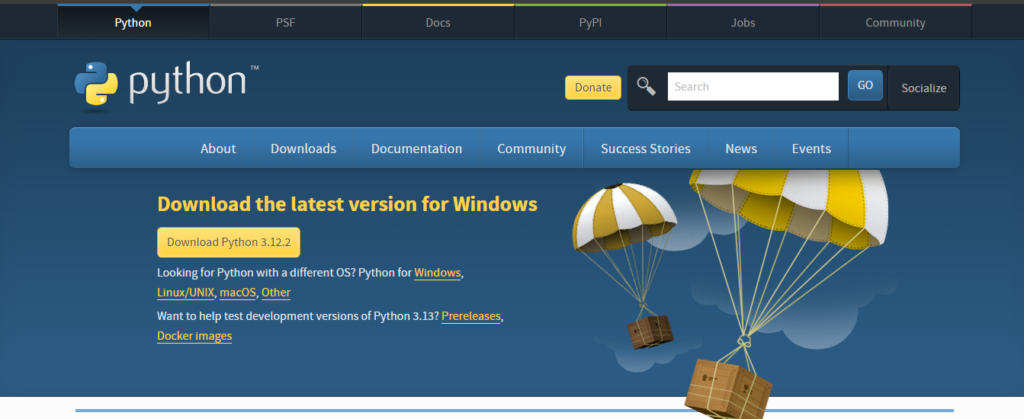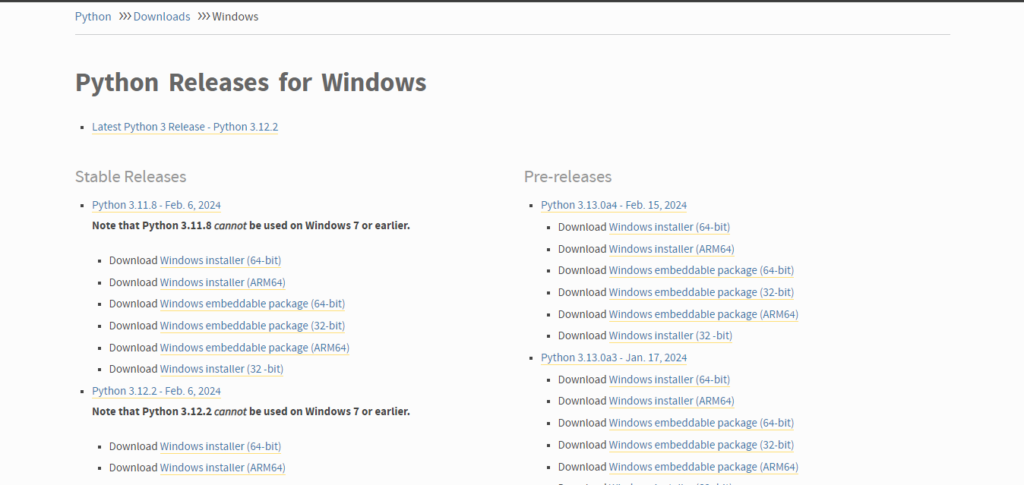Last updated on May 17th, 2025 at 01:22 pm
Python is a popular and flexible programming language that’s great for both novice and experienced programmers. Installing Python is simple if you use Windows. Let’s go over how to install Python on Windows 10 or Windows 11 computers.
This post will walk you through the steps of downloading and installing Python on a Windows computer. We will also go into the definition of IDEs and the various IDEs that Python developers use. So let’s get started right away.
How to Install Python on Windows?
Python is quite simple to install on a Windows PC and only requires a few simple steps. If you’re a novice Python programmer, knowing how to install Python on Windows will enable you to write Python programs.
Step 1: Select the appropriate Python version.
The first step is to use your browser to access the official Python website and select the appropriate Python version to use. Actually, there are various versions of Python for Windows operating systems; Python 3.12.2 is the most recent version.
It is recommended that you select the appropriate package for your system, either the 32-bit or 64-bit Windows installation.
Step 2: Download Python
Click on that file to start the download when you’ve determined which Python version and package you require.
Step 3: Run The Installer
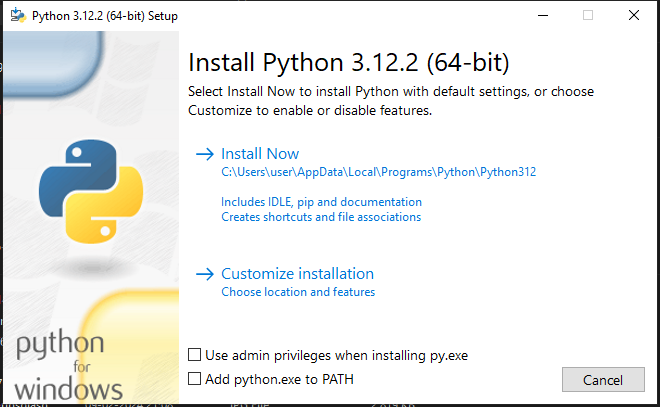
Double-click the Python installer package to start the installation process on your PC. It will launch a popup with the options to Customize Installation and Install Now. Check the option next to “Install py.exe with administrator privileges” and “Add python.exe to PATH.”
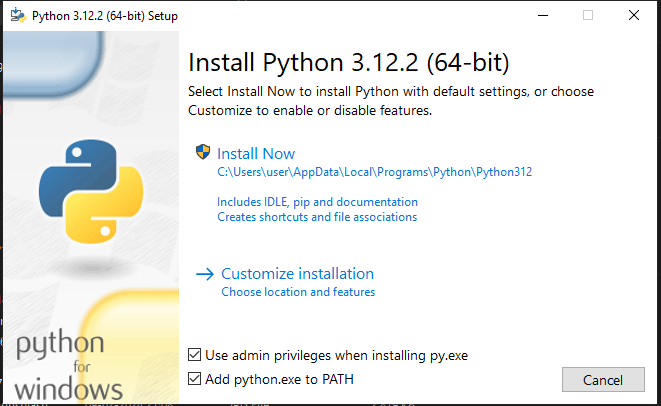
Then, to begin installing Python on your device, select the Install Now option. The installation procedure will now begin, and you will need to wait for it to finish.
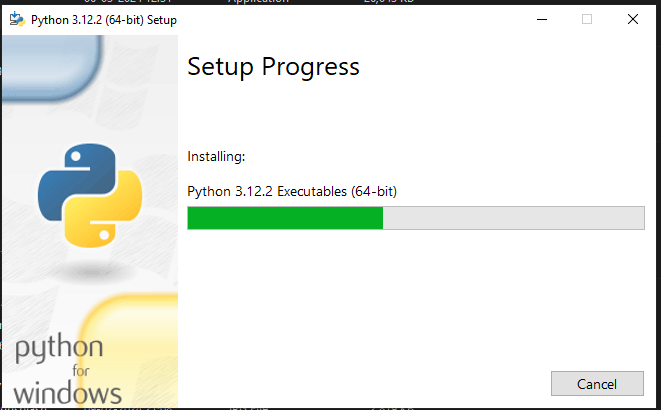
A successful message will appear on the screen after the installation is finished.
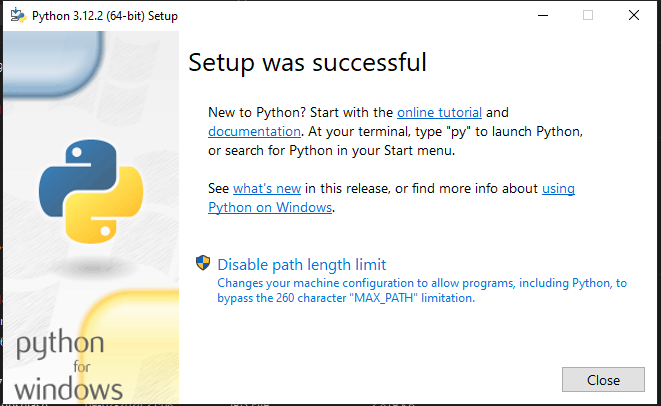
Step 4: Verify the installation
At this point, your Windows PC has the most recent version of Python installed. In this step, we’ll use the command prompt to see if Python is installed on your machine.

Firstly, search for cmd on the start menu to launch the command prompt on your device. Type python –version into the window that has opened, then press Enter. The Python version will be displayed on the next line.
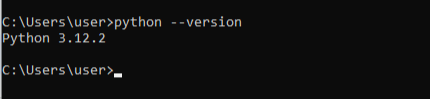
Additionally, you can view the IDLE app with the Python version by searching for IDLE on the Start menu.

Step 5: Get Started With Python Coding
Now that Python is ready to execute on your system, and you can start coding in it. You can explore the extensive Python ecosystem, write scripts, and write programs in Python.
Note:
- Python Virtual Environments
To handle Python packages and dependencies for several projects, think about utilizing virtual environments. It avoids conflicts and keeps your system tidy.
- Microsoft Store Option
From the Microsoft Store, you can install Python if you’d rather have updates applied automatically. Use the Microsoft Store app to search for “Python” and select the most recent version.
What is an IDE?
An Integrated Development Environment (IDE) is a software program that provides a small graphical user interface (GUI) along with frequently used development tools.
I hope this helps you better understand what an IDE is. Let’s talk about IDE in detail now. Code editor, debugger, compiler, integrated terminal, version control tools, etc., are some of the components that make up an IDE.
Different Components of IDE
Code Editor
A source-code editor is usually included with an IDE. With its visual clues for syntax highlighting, language-specific auto-completion, and bug-checking as you type, this editor makes writing software code easier.
Compiler
Human-readable code is translated by a compiler into machine-specific code that runs on various operating systems, such as Windows, Linux, and macOS. Compilers for the majority of languages supported by IDEs are pre-installed.
Debugger
Developers may test and debug their applications with the help of the debugger. If there are any faults or errors, they are graphically indicated.
Built-in Terminal
An IDE has a text-based interface, or terminal, that lets users communicate with the operating system of the computer. Within the IDE, developers can execute commands or scripts directly.
Version Control
Tools for version control make it easier to monitor and keep track of software code changes. Certain IDEs allow version control tools like Git.
Code Snippets
Code snippets, which are reusable segments of code used to do particular tasks, are supported by IDEs. They increase productivity and cut down on unnecessary work.
Extensions and Plugins
Programming language-specific extensions and plugins are available for IDEs to enhance them further. These improve what the IDE can do.
Code Navigation
The class and method navigation, code folding, and refactoring tools are among the features offered by IDEs. Code analysis and exploration are made easier by these.
Why Do Developers Use IDEs?
Developers favor using IDEs for the following reasons.
An integrated environment is provided by IDEs for handling every facet of the development process.
They enhance development experience overall, productivity, and code quality.
IDEs simplify the development process by integrating tasks like code editing, creating executables, debugging, and testing.
What are some popular IDEs for Python?
The Integrated Development Environments (IDEs) available to Python developers are numerous. Every IDE accommodates a variety of requirements and tastes. Let us explore many widely used Python IDEs:
PyCharm
PyCharm, well-known for its robust features, provides intelligent code assistance, debugging tools, and an intuitive user interface. Large-scale projects and expert developers fit perfectly with this IDE.
Visual Studio Code (VS Code)
With Python extensions, debugging features, and a sizable marketplace for extra plugins, Visual Studio Code is a portable, flexible code editor. It works well for both novice and experienced programmers.
Jupyter Notebook
For data science and interactive data analysis, the web-based IDE Jupyter Notebook is frequently used. Code, graphics, and descriptive text can all be combined into one document because to it.
Spyder
Data analysis and scientific computing are the two main uses for Spyder. Debugging tools, a variable explorer, and an interactive console are all included.
IDLE
With the Python installation, IDLE is a basic IDE that may be used for learning Python and writing simple scripts.
Sublime Text
The quick and adaptable text editor Sublime Text is well-liked among developers who like simple settings.
PyDev
For Python programming, there is an Eclipse plugin called PyDev. Code navigation, refactoring, and debugging are among the functions it provides.
Remember that the ideal IDE varies based on your unique needs and working style. Look through these choices to find the one that works best for you!
Conclusion
The entire topic of this was installing Python on Windows. We have included a step-by-step explanation of the entire procedure, which applies to all Python versions.
Also, we offer a quick overview of IDEs and the several well-known IDEs that Python developers use.
Share Now:
Related Articles
Best Python Courses for Beginners
11 Best Free Python Courses on Udemy
Python Vs. JavaScript: What Is the Difference?
Top 10 Udemy Courses for Aspiring Data Scientists
Discover more from technicalstudies
Subscribe to get the latest posts sent to your email.