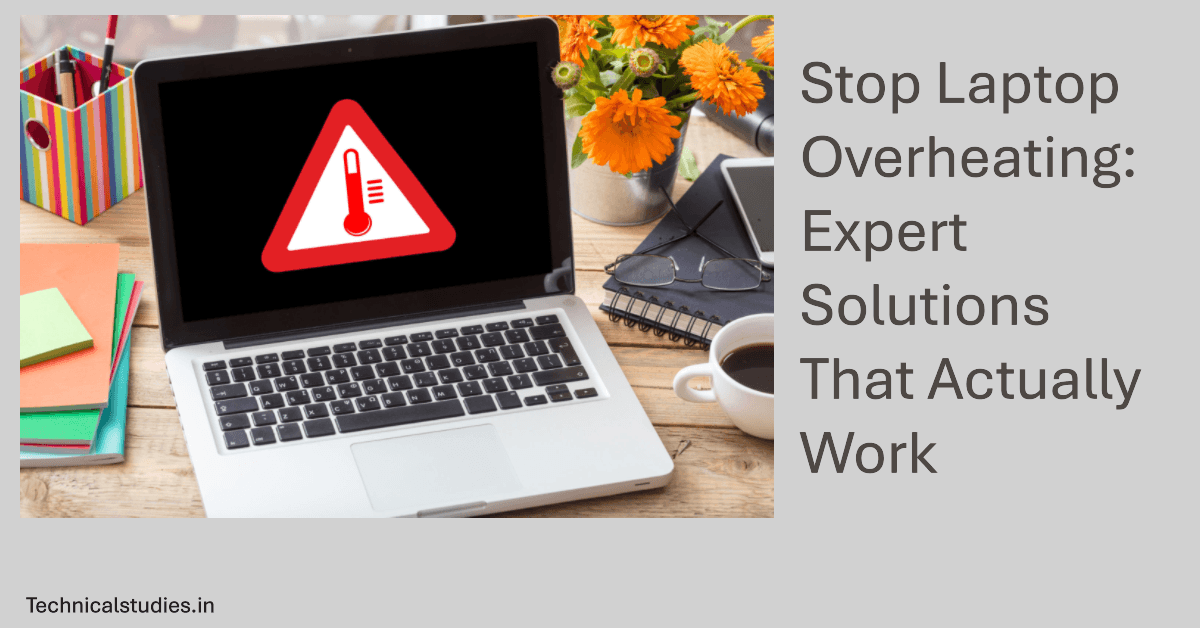Discover the reason behind laptop overheating, warning signs to watch for, quick fixes, long-term cooling solutions, and prevention tips to keep your laptop safe.
Imagine this: your laptop screen abruptly goes blank when you are in the middle of a crucial client presentation, with all the slides ready and the audience engaged. Whose fault is it? Overheating. It’s a more frequent occurrence than most of us would want to acknowledge, and it can disrupt not just your daily schedule but your productivity as well.
Laptop overheating is the silent killer of modern machines.
Heat has become a recurring problem as computers get more powerful yet thinner. There is less room for cooling and ventilation than with large desktop computers. The outcome? Overheating damages your device’s core components, including the CPU, GPU, and even the battery.
The consequences are serious –
- Permanent hardware damage to costly components.
- Sudden shutdowns disrupt productivity and gaming sessions.
- Reduced performance as your laptop throttles power to stay cool.
- Shortened lifespan, meaning you might replace your device sooner than planned.
The good news is that overheating can be avoided. By the end of this guide, you will know how to identify early warning indicators, implement professional adjustments, and form easy habits that will keep your laptop dependable, efficient, and cool.
These solutions can help you protect your investment and have a more seamless computing experience, regardless of whether you’re a professional, student, or gamer.
Understanding Laptop Overheating: The Science Behind the Heat
What Constitutes “Overheating”?
Fundamentally, your laptop overheats when it produces more heat than its cooling system can dissipate. A certain amount of warmth is normal, but too much heat soon becomes an issue.
Normal operating temperatures: When performing simple tasks like browsing or writing, the majority of laptops idle between 40°C and 60°C.
Danger zone: The risk zone is reached when CPU or GPU temperatures rise above 80°C to 90°C. Components begin to throttle performance—or worse, shut down—to safeguard themselves at these levels.
Thermal management: To balance workloads, contemporary laptops include sensors, cooling fans, and adaptive throttling. This implies that in order to control temperatures, your laptop may purposefully slow down. Although this safeguards hardware, it also degrades performance at critical times.
In short, while sporadic heat is common, persistently high temperatures are cause for concern.
Why Modern Laptops Are More Prone to Overheating
Today, overheating is frequently the result of laptop design, so it’s not just poor luck. The machines of today push the boundaries of power and portability.
Lighter, thinner construction: The tendency toward incredibly thin designs makes it difficult to accommodate larger fans, heatsinks, or airflow.
More potent internals: Previously reserved for lightweight computers, high-performance CPUs and GPUs are now housed in small, lightweight casings.
Performance-hungry software: AI technologies, creative apps, and modern games all require a lot more processing power, making systems work harder than before.
Design challenge for modern laptops: Laptop manufacturers must constantly strike a balance between providing desktop-level performance in incredibly portable packages. The outcome? Devices that, unless users take aggressive measures to control heat, run faster but also hotter.
Put another way, current laptops are prone to overheating because of the very qualities that make them appealing: portability and power.
Warning Signs: How to Tell If Your Laptop Is Overheating

Smoke and shutdowns aren’t necessarily signs of overheating. Until it’s too late, the warning signs are frequently subtle. Early detection of these symptoms can prevent permanent damage to your laptop.
Physical Symptoms
External heat: It’s a serious warning sign if your laptop’s sides or bottom feel uncomfortable to the touch. Instead of scorching, laptops should warm up.
Fan behavior: When fans are continuously spinning at maximum speed or making too much noise, the system is having trouble cooling itself.
Odors that don’t ought to be: If you smell burning plastic or electronic equipment, it’s a sign that heat is destroying interior parts. This needs to be addressed right away.
Performance Indicators
Thermal throttling: You may experience abrupt lag spikes or frame rate decreases when playing games, editing videos, or performing other demanding tasks. In order to cool down, the CPU/GPU is reducing performance.
Frequent crashes: Overheating is frequently indicated by unexpected shutdowns, restarts, or the dreaded blue screens.
Slow performance: Heat may be subtly reducing performance if your laptop feels slow even when performing simple tasks like word processing or browsing.
Battery problems: Overheating reduces power efficiency, which might cause charging troubles or a quick battery drain.
System-Level Signs
Error messages: When internal sensors identify overheating, certain laptops display temperature-related alarms.
Apps freezing: Heat stress is frequently linked to programs that become unresponsive or crash while you’re working on a task.
Graphics glitches: Your GPU may be overheated if you see flickering, distorted images, or screen abnormalities.
Root Causes: Why Your Laptop Is Getting Too Hot
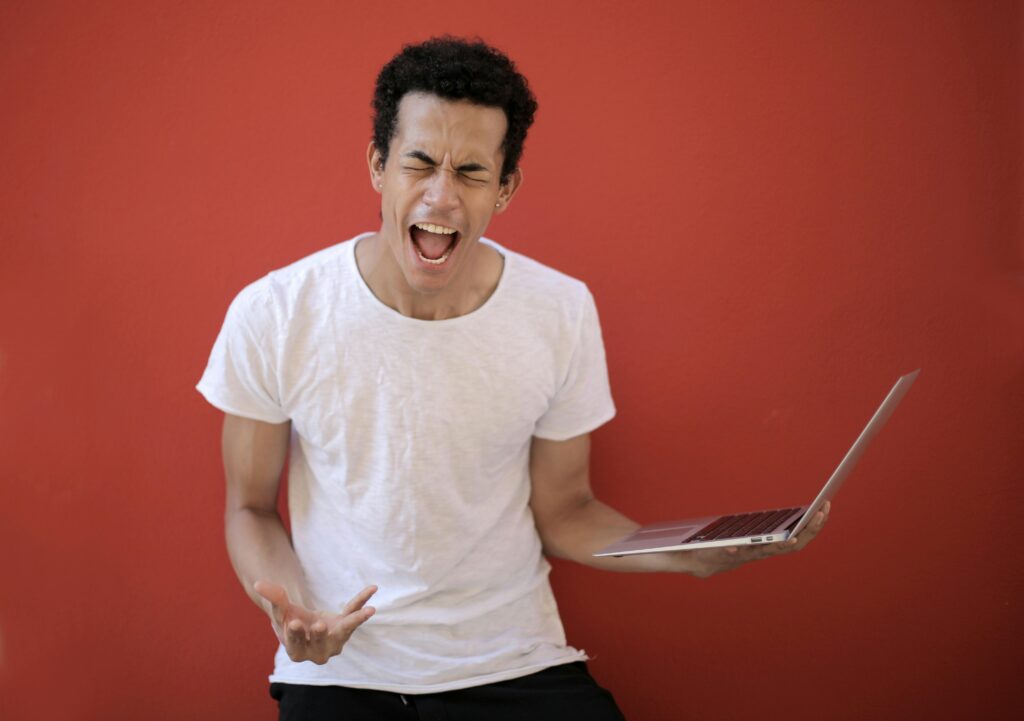
You must first identify the source of the heat before you can address overheating. Environmental factors, software overload, and hardware constraints typically combine to cause laptop overheating. Let’s dissect it.
Hardware-Related Causes
The most frequent cause is dust collection, which clogs fans and vents over time, obstructing airflow and trapping heat. Cooling efficiency can be significantly decreased by even a thin coating.
Thermal paste aging: As you age, the paste that connects your CPU/GPU to the heatsink dries out and loses its capacity to transport heat efficiently. This is typical of laptops that are two years or older.
Hardware deterioration: Over time, fans may wear out, bearings may get loose, and heat pipes may become less effective, all of which can lower cooling capacity.
Failure of a component: Inaccurate temperature sensor readings could cause the system to improperly control cooling.
Software and Usage Factors
Applications that demand a lot of resources: 4K video editing, gaming, CAD software, and even cryptocurrency mining can strain CPUs and GPUs to the breaking point and quickly produce heat.
Background processes: You might not be aware of how many resources are being used by hidden apps or pointless launch programs.
Malware: Some malicious programs, such as crypto miners, stealthily take over the hardware of your laptop and cause it to overheat.
Outdated drivers: Hardware that is unable to manage power effectively due to outdated or buggy drivers may cause your laptop to run hotter than it needs to.
Environmental Factors

Inadequate ventilation: Hot air is trapped when laptops are used on soft surfaces like couches, beds, or laps.
High ambient temperature: Your laptop has a tougher time dissipating heat in hot environments or in rooms without air conditioning.
Environments prone to dust: Working near smoke, dust, or pet hair speeds up accumulation within the cooling system.
Immediate Solutions: Quick Fixes When Your Laptop Overheats

You may not always have time for long-term remedies when your laptop starts to overheat. Here are some quick fixes that experts recommend to calm it down before permanent harm is done.
Emergency Actions
Quick shutdown: Don’t just close the lid; execute a proper shutdown if your laptop feels too hot to touch or smells strange. Holding down the power button will cause a shutdown, but only as a last resort in severe situations where the system is frozen.
Cooling position: To allow airflow underneath, raise the laptop a little with a book, a stand, or even a temporary object. Because a lot of computers draw air in from the bottom, clearance is essential.
Change of environment: Place the gadget in a cooler, more air-conditioned area. Steer clear of enclosed spaces with inadequate ventilation or direct sunlight.
Quick Software Fixes
Task Manager cleanup: To identify resource-intensive programs, press Ctrl + Shift + Esc on Windows or launch Activity Monitor on Mac. Put an end to pointless processes that use CPU or GPU resources.
Power settings: To lessen heat production and performance strain, switch to Balanced Mode or Battery Saver.
Closing programs: Close any background apps, streaming services, or browser tabs that aren’t being used. Less effort equals less heat.
Basic Physical Interventions
Selecting a surface: Make sure your laptop is always on a level, hard surface. Heat is trapped when beds, couches, and laps obstruct vents.
Vent clearing: Gently blow out any dust or debris that may be close to vents. Steer clear of sharp things since they may harm internal fans.
External fan placement: To force cool air over your laptop in an emergency, set up a desk fan next to it. Despite not being a permanent solution, it offers instant comfort when used frequently.
Long-Term Solutions: Comprehensive Overheating Fixes
In an emergency, quick remedies are fantastic, but they don’t address the root causes. You must use long-term fixes if you want to genuinely safeguard the functionality and health of your laptop. By taking these steps, you can increase ventilation, lessen heat accumulation, and make sure your laptop stays cool for many years to come.
Physical Cleaning and Maintenance
Professional vs. do-it-yourself cleaning: Have your laptop cleaned by an authorized service center if it’s still covered under warranty or if you don’t feel comfortable opening it. If you are comfortable with little electronics, you can do your own cleaning.
A compressed air canister, a soft brush, a set of screwdrivers, a microfiber cloth, and (for more experienced users) premium thermal paste are required tools.
Disassembly considerations: The warranty may be voided if your laptop is opened. Before attempting, always refer to the instructions provided by your manufacturer.
Cleaning fans, heat sinks, and vents: Dust fans and vents with compressed air. Take care not to harm the fan blades.
Replacement of thermal paste: The paste between the CPU/GPU and the heat sink dries out with time. Heat transfer efficiency is restored by replacing it. To achieve the greatest effects, apply a thin, even coating.
Cleaning frequency recommendations: To keep dust under control, most users should do a light cleaning every three to six months and a deep cleaning once a year.
Software Optimization
System Updates: Updating the operating system, BIOS, and drivers is important. Updates that enhance heat management are frequently released by manufacturers.
Startup program management: Turn off unused apps that start up automatically. Less heat results from fewer background processes.
Antivirus scanning: Frequently scan for viruses, particularly crypto-miners, which stealthily use up all of your CPU and GPU resources.
Tools for performance monitoring: To monitor temperatures in real time, install programs such as HWMonitor, Core Temp, or MSI Afterburner. The first step in prevention is raising awareness.
Hardware Upgrades and Modifications
RAM upgrades: By preventing an excessive reliance on virtual memory, greater RAM eases the burden on the CPU and storage.
Storage enhancements: Changing from an HDD to an SSD speeds up your laptop and reduces heat production while in use.
Fan replacement: Get a new fan right away if your old one is making noise, rattling, or not spinning. Inadequate cooling due to a feeble fan.
Thermal paste upgrade: High-quality thermal compounds (such as Thermal Grizzly Kryonaut and Arctic MX-6) work better and last longer than stock paste, providing superior heat transfer.
Modern Cooling Solutions: Today’s Best Prevention Tools
The cooling of laptops has advanced significantly. You are no longer restricted to “basic fans”. You have much more control over performance and thermals with today’s options, which range from smart cooling pads to futuristic solid-state solutions. Let’s explore what truly functions.
Laptop Cooling Pads: Current Technology
One of the cheapest and best accessories for avoiding overheating is still laptop cooling pads. Compared to the inexpensive plastic stands of the past, modern ones are significantly more sophisticated.
Intelligent thermal control: A lot of pads now include integrated temperature sensors that automatically change fan speeds for the best cooling.
Top picks in the market now –
- IETS GT300: Strong airflow with heat exhaust side vents.
- For gamers, the Thermaltake Massive 20 RGB has a large 200mm fan and RGB lighting.
- The affordable TopMate C5 has five fans and movable orientations.
Features to look for in laptop cooling pads –
- Various fan layouts and sizes for specific airflow.
- Fan speeds can be changed for silent versus maximum cooling requirements.
- Ergonomic design for more comfortable typing.
- Flexibility of power source: portable USB vs. more powerful AC adaptor.
Expert advice: Always make sure the pad fits your laptop; if it’s too small, airflow won’t get to important parts.
Advanced Cooling Technologies
Laptop cooling involves more than simply external gear. Heat management has never been more intelligent thanks to internal improvements and state-of-the-art materials.
The thermal conductivity of liquid metal thermal paste is ten times higher than that of regular paste. It is now used in many laptops for gaming and creative work since it provides better CPU/GPU cooling.
Using a sealed chamber filled with a liquid that evaporates and condenses to distribute heat uniformly is known as vapor chamber cooling. Gives thin laptops cooling comparable to a desktop.
Solutions for solid-state cooling: Fanless cooling technologies are being pioneered by newcomers such as Ventiva, Frore (AirJet), and xMEMS. These dissipate heat in a silent manner using ionic wind or vibrating membranes.
Improvements to heat pipes: To improve heat transfer without adding bulk, contemporary heat pipe arrays now have extended or stacked designs.
Expert advice: Before purchasing your next laptop, look into cooling technology, as many of these are integrated by manufacturers.
Smart Cooling Integration
Cooling is no longer just hardware—it’s software-driven too.
Software-controlled cooling: You can monitor temperatures and modify fan curves in real-time using apps like Alienware Command Center and Armoury Crate (ASUS).
Eco-friendly materials: Sustainable aluminum and graphene mixes, which not only enhance heat dissipation but are also lighter and more environmentally friendly, are being used more and more in cooling accessories.
Integration with laptop brands: Top producers (such as ASUS, Lenovo, and Dell) increasingly consider custom cooling accessories when designing laptops, making sure that docks, pads, and smart fans complement their thermal systems.
Prevention Strategies: Keeping Your Laptop Cool Long-Term

Stopping it before it begins is the best method to handle overheating. You can prolong the life of your laptop and make sure it operates at its peak—without continuous heat stress—by incorporating wise practices into your regular use and maintenance schedule.
Daily Usage Best Practices
Proper placement: For best airflow, always set your laptop on a level, firm surface or use a cooling pad or laptop stand. Steer clear of couches, mattresses, and laps that obstruct vents.
Workplace arrangement: Position your desk away from direct sunlight and in an area with enough ventilation. Work in a moderately heated space (below 28°C/82°F) if at all possible.
Usage patterns: During extended periods of gaming or editing, take brief rests. To give the system a break, rotate demanding tasks (for example, render films in segments rather than all at once).
Regular Maintenance Schedule
Checks every month: Take a quick look to see if the vents are obstructed. To make sure the temperature is within safe bounds, use monitoring software.
Cleaning every three months: Use a soft brush or compressed air to remove dust, paying particular attention to areas near vents.
Deep cleaning every year: Hire a professional or, if you’re comfortable doing it yourself, thoroughly clean the fans, heatsinks, and thermal paste.
Thermal paste replacement: To ensure effective heat transfer, change thermal paste every two to three years, or sooner if you see rising temperatures.
Smart Computing Habits
Task scheduling: To reduce the impact of heat on the environment, do demanding work at cooler periods of the day, such as at night or in the early morning.
Power management: Employ the appropriate power profile, using Performance Mode only when required and Balanced Mode for routine operations.
Application management includes controlling browser tabs, shutting off unnecessary apps, and monitoring background operations.
Gaming and hard work: Always game or render on a cooling pad for high-performance use, and utilize software to modify fan curves for optimal cooling effectiveness.
When to Seek Professional Help
No matter how cautious you are, your laptop may still overheat occasionally. At this point, it’s critical to understand the limitations of do-it-yourself solutions and know when to consult professionals.
Warning Signs Requiring Expert Intervention
Persistent overheating: If your laptop continues to overheat even after you’ve cleaned, reinstalled, and optimized the software, there may be a more serious problem, such as a broken motherboard or malfunctioning heat pipes.
Symptoms of hardware breakdown include apparent burn marks, clicking or grinding sounds coming from fans, or non-working parts that indicate physical damage.
Warranty considerations: Repairs you attempt on your own might not be covered. Seeking authorized service is always safer if your gadget is still covered under warranty.
Professional Services
Expectations: Usually, a repair company will perform diagnostics, open the laptop for examination, and offer alternatives for repair or replacement. Basic cleaning could cost less than ₹3,500, but motherboard or GPU repairs could cost more than ₹15,000.
Selecting a vendor:
Genuine parts and warranty protection are guaranteed by authorized service facilities (Dell, Lenovo, ASUS, etc.).
Although independent repair shops may offer greater flexibility and affordability, always verify their reviews and level of experience.
Preventive maintenance services: Even if nothing is “broken,” many stores provide expert dust removal, fan lubrication, and thermal paste replacement to prolong the life of your laptop.
Replacement Considerations
When it is not cost-effective to repair: It is usually wiser to replace a laptop if repairs cost more than 40–50% of its current value.
When selecting a replacement, take note of previous overheating problems and search for laptops with improved cooling systems (bigger vents, dual-fan configurations, vapor chambers) as opposed to those with only good performance.
Data recovery: Make a backup of your contents to an external device or cloud storage before a significant hardware breakdown occurs. If your laptop breaks down, a lot of service providers also offer recovery.
Special Considerations for Different Users
Not every laptop is utilized in the same manner. Overheating is a very distinct problem for a content creator, a traveling professional, and a player. Here are some ideas for meeting the particular needs of each group.
Gaming Laptops
Particular difficulties: Gaming laptops produce significantly more heat than regular computers because they cram potent GPUs and CPUs into small spaces. Extended gaming sessions can cause temperatures to rise well above acceptable limits.
Specialized cooling solutions: It’s essential to have gaming-specific cooling pads with adjustable supports, high-airflow fans, and RGB customisation. To lessen internal burden, some gamers additionally spend money on external GPU docks.
Temperature vs. performance: Gamers frequently have to decide between lower temperatures and maximum frame rates. The ideal balance between fluid gaming and cooling operation can be achieved by capping frame rates using built-in tools like AMD Adrenalin or NVIDIA GeForce Experience.
Read Also: Best Laptops For Gamers In India
Business and Professional Users
Impact on productivity: Overheating might result in sluggish multitasking, slowed performance during video calls, or abrupt shutdowns during presentations. Reliability can be harmed by even a little heat.
Portable solutions: Small, light cooling pads or clip-on laptop fans that don’t take up much room in a bag are useful for mobile professionals.
Guidelines for the IT department: IT teams frequently follow rigorous maintenance schedules in business settings (e.g., quarterly cleaning). Adhering to corporate policies minimizes downtime and guarantees warranty compliance.
Read Also: Laptops for Business Use in India
Content Creators and Power Users
Managing an intense workload: Jobs like video editing, 3D rendering, and code compilation strain hardware, frequently for hours at a time. Consistent heat management is required for these workloads.
Hardware considerations: Even though specifications may appear equal on paper, workstation-class laptops with sophisticated vapor chamber cooling are superior for creators.
Workflow optimization: You can lessen internal system load and heat buildup by dividing large renders into batches, scheduling exports for cooler times of day, and using external storage for scratch files.
Read Also: Best Laptops For Video Editing In India
Conclusion: Your Laptop’s Cool Future
Your laptop doesn’t have to die silently from overheating. You can prevent irreversible damage by learning to spot the warning indicators early on, such as abrupt slowdowns, noisy fans, or unexpected shutdowns.
Although the remedies are straightforward, they do call for consistency. While long-term solutions like routine cleaning, thermal paste replacement, and smart cooling accessories guarantee your laptop remains effective for years to come, short-term solutions like raising your laptop or stopping demanding background tasks are helpful in an emergency.
In the future, laptop cooling technology will only improve. Manufacturers are pushing the envelope with fanless solid-state cooling technologies, liquid metal thermal paste, and vapor chamber systems to keep powerful devices portable without sacrificing thermal performance.
However, despite these advancements, user behavior remains the most important factor. Whether your laptop remains cool or runs hot depends on careful workload management, proper placement, and planned maintenance.
In the end, consider cooling an investment rather than a postponement. By increasing the lifespan of your gadget and minimizing component breakdown, a professional cleaning session or a ₹3000 cooling pad can save you hundreds or even thousands of dollars. Cooling solutions are essentially future-proof insurance for your laptop.
Here’s your task: use a monitoring tool like Core Temp or HWMonitor to check the temperature of your laptop right now. It’s time to take action if your temperature is routinely 80°C or over.
Explore suggested cooling pads, adjust power settings, and incorporate cooling into your regular laptop practice. Additionally, if you have already discovered a tool or hack that is extremely effective, tell others about it.
After all, everyone struggles to keep laptops cool, and by sharing experiences, we can all extend the life of our computers.
FAQ
Why does my laptop get hot so quickly?
When the CPU or GPU is working hard, like when playing games, editing videos, or multitasking, laptops get hot. Your laptop may warm up more quickly than usual due to heat trapping caused by dust accumulation, inadequate ventilation, or dried-out thermal paste.
Is it safe to use my laptop while it’s overheating?
No. Thermal throttling, frequent crashes, and long-term internal component damage might result from continuous use at high temperatures. Stop using your laptop until the temperature is under control if it becomes uncomfortably hot or shuts down by itself.
Can a cooling pad really help reduce laptop temperature?
Yes. Depending on your laptop and workload, a decent cooling pad can reduce laptop temps by 5 to 15°C. To optimize comfort and airflow, look for models with several fans, adjustable speeds, and ergonomic designs.
How often should I clean my laptop to prevent overheating?
Once a year, a thorough cleaning that includes fan and heat sink maintenance is advised, along with basic dust removal and vent checks every three to four months. Think about cleaning more often if you live in a dusty area.
When should I replace thermal paste in my laptop?
The majority of laptops benefit from having their thermal paste changed every two to three years. It might be time to replace the thermal compound in your laptop if it’s older, running abnormally hot, or exhibiting performance issues even after cleaning.
Can overheating permanently damage my laptop?
Yes. Extended exposure to high temperatures might harm the motherboard, battery, GPU, and CPU. In severe situations, it may potentially result in total hardware failure. Prevention and routine maintenance are therefore essential.
Share Now
Related Articles
How To Upgrade Your Gaming Laptop Without Breaking The Warranty?
DDR5 RAM Explained: Boosting Laptop Speed, Efficiency & Productivity
What Makes a Laptop Really Fast? – CPU, GPU, RAM, or Storage
Discover more from technicalstudies
Subscribe to get the latest posts sent to your email.